Using iNavX with Coastal Explorer
If your PC and iPhone or iPad or iPod Touch are connected to a WiFi or ad-hoc network you can link to the Coastal Explorer NMEA data.
– Launch the latest version of Coastal Explorer
– Select “Tools > Configure Vessel and Electronics…”
– Select “Data Ports”
– Select “Data Server…”
– Check “Enable Data Server”
Go to the device home screen
– Select “Settings” > “Wi-Fi” > Set “Wi-Fi” to “ON”
– Be sure to select the network that your PC running Coastal Explorer is connected to.
Launch iNavX
– Select “TCP/IP NMEA Client” on the iNavX “Preferences” menu
– Enter the Host, which is the the IP address displayed in Coastal Explorer “Data Server” “IP Address:”
– Enter the Port, which is the value displayed in the Coastal Explorer “Data Server” “TCP Port:”
– Select “TCP”
– Enable “Link”
– Select “Instruments” on the iNavX menu to see the NMEA data being received via TCP/IP from Coastal Explorer