Using iNavX with Chetco Digital Instruments SeaSmart WiFi
Go to the device home screen
– Select “Settings” >”Wi-Fi” > Set “Wi-Fi” to “ON” > Select “SeaSmart Adhoc Network”
– Find the free Fing app in the Apple iTunes app store and install on device
– Launch Fing on device, Fing will discover the SeaSmart AdHoc Network including the Host address of the SeaSmart WiFi which will be labeled “PRONET”
Launch iNavX
– Select “TCP/IP NMEA Client” on the iNavX “Preferences” menu
– Enter the Host as shown above in Fing app “PRONET”
– Enter Port “10001”
– Select “TCP”
– Set “Enable Waypoints” to “ON” to import and and navigate to active waypoint or route of the connected GPS receiver
– Set “Location Services” to “ON” If there is no GPS receiver connected to the SeaSmart WiFi.
– Enable “Link” and select “Save”
Notes:
– The SeaSmart WiFi will assign a different Host address each time powered up. In order to have a fixed Host address: Enter the Host address as previously found by Fing into Safari URL to bring up the SeaSmart WiFi web page
– Select “Adapter Setup”
– Select “Network Setup”
– Select “Network 2”
– Select “Configuration”
– Set “State:” to “Enabled”
– Set “BOOTP Client:” to “OFF”
– Set “DHCP Client:” to “OFF”
– Enter the desired Host address into the “IP Address:” field. Recommend 169.254.XXX.XXX (i.e. 169.254.109.106)
– Select “Submit”
– Select “System”
– Select “Reboot“