Using iNavX with Brookhouse iMux
Go to the device home screen
Select “Settings” > “Wi-Fi” > Set “Wi-Fi” to “ON” > Select “Brookhouse_iMux”.
If prompted for a password, enter BrookhouseXX (where XX is the serial number of the iMux)
Launch iNavX
– Select “TCP/IP NMEA Client” on the iNavX Preferences menu
– Enter the Host “169.254.1.1” (Note: MK3 models use “192.168.1.99”)
– Enter Port “2000” (Note: MK3 models use“10110”)
– Select “TCP”
– Set “Enable Waypoints” to “ON” to import and and navigate to active waypoint or route of the connected GPS receiver
– Set “Location Services” to “ON” If there is no GPS receiver connected to the iMux.
– Set “AP Repeat” to “ON” in order to have NMEA data for the active waypoint sent to the iMux
– NMEA differential (RS422) out while iNavX is running. When “OFF” or iNavX is not running, the
– NMEA data from iMux NMEA input CH1 will be sent to iMux NMEA differential (RS422) out.
– Enable “Link”
– Select “Save” button
Notes:
– Connecting iMux to NMEA data. Optional connections:
– Connect GPS receiver to iMux NMEA input CH1.
– Connect DSC output from VHF radio to iMux NMEA input CH2. When a DSC distress message comes in, iNavX will create a waypoint at the reported position. In order for this to work be sure “Enable Waypoints” on the TCP/IP NMEA Client setup.
– Connect other NMEA compatible instruments to iMux NMEA input CH3.
– Connect AIS receiver or transponder to iMux NMEA input CH4.
– Connect PC or Mac to iMux RS232.
– Connect AP to iMux NMEA Differential (RS422) Out.