

Using iNavX with Chetco Digital Instruments SeaSmart WiFi
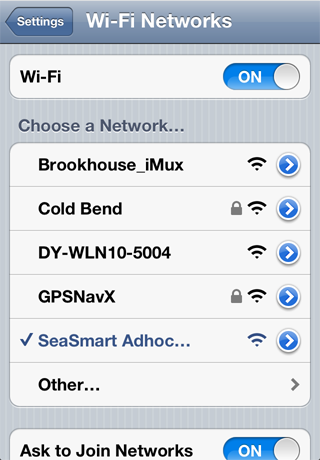 |
Go to the device home screen Select "Settings" app Select "Wi-Fi" Set "Wi-Fi" to "ON" Select "SeaSmart Adhoc Network" . If another network is selected, first select the blue disclosure button next to the selected network and then select "Forget this network" Exit "Settings"
|
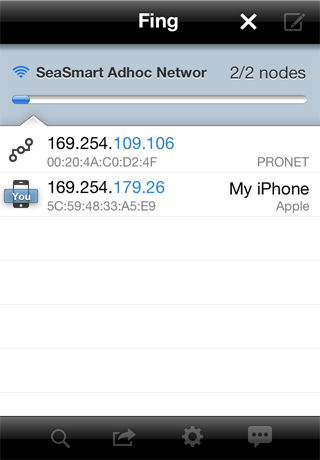 |
Find the free Fing app in the Apple iTunes app store and install on device Launch Fing on device Fing will discover the SeaSmart AdHoc Network including the Host address of the SeaSmart WiFi which will be labeled "PRONET"
|
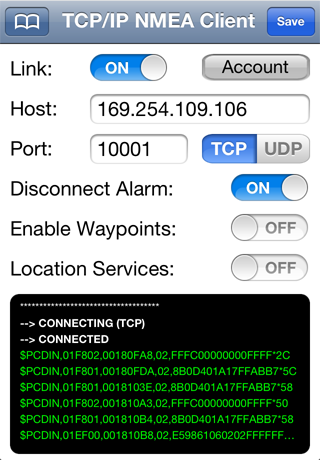 |
Launch iNavX Select "TCP/IP NMEA Client" on the iNavX "Preferences" menu Enter the Host as shown above in Fing app "PRONET" Enter Port "10001" Select "TCP" Set "Enable Waypoints" to "ON" to import and and navigate to active waypoint or route of the connected GPS receiver Set "Location Services" to "ON" If there is no GPS receiver connected to the SeaSmart WiFi. Enable "Link" Select "Save" button |
Notes: The SeaSmart WiFi will assign a different Host address each time powered up. In order to have a fixed Host address: Enter the Host address as previously found by Fing into Safari URL to bring up the SeaSmart WiFi web page Select "Adapter Setup" Select "Network Setup" Select "Network 2" Select "Configuration" Set "State:" to "Enabled" Set "BOOTP Client:" to "OFF" Set "DHCP Client:" to "OFF" Enter the desired Host address into the "IP Address:" field. Recommend 169.254.XXX.XXX (i.e. 169.254.109.106) Select "Submit" Select "System" Select "Reboot" Follow steps at top of this page
|
|