

Using iNavX with PolarCOM
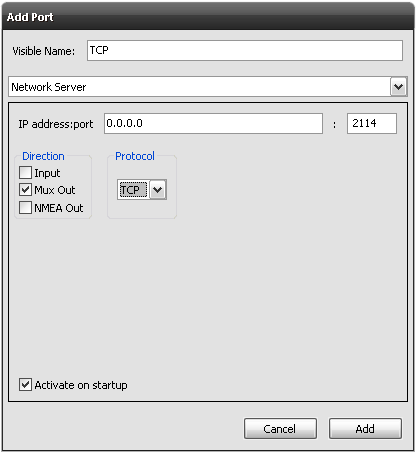 |
Launch PolarCOM on your PC [control] or right click on the PolarCOM icon in the dock or tray Select "Configure" from the menu Assuming you already have the PolarCOM ports setup for the NMEA input into your PC: Select "Add" button in the PolarCOM Configuration window Enter "TCP" for "Visible Name" Select "Network Server" for the type Enter "0.0.0.0" for "address" Enter "2114" for the "port" Select "Mux Out" for the "Direction" Select "TCP" for the "Protocol" Select the "Add" button
|
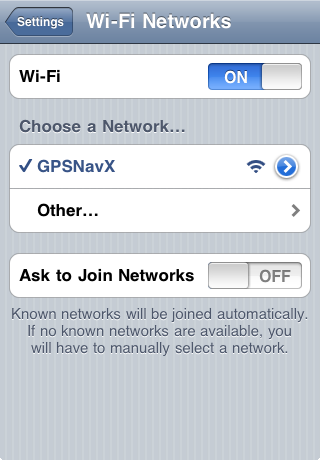 |
Go to the device home screen Select "Settings" app Select "Wi-Fi" Set "Wi-Fi" to "ON" Be sure to select the network that your PC running PolarCOM is connected to. If another network is selected first select the blue disclosure button next to the selected network and then select "Forget this network" Exit "Settings" and launch iNavX |
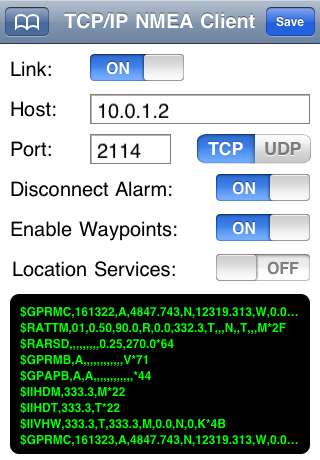 |
Select "TCP/IP NMEA Client" on the iNavX Preferences menu Enter the Host (This is the IP address of your PC running PolarCOM) Enter Port "2114" Select "TCP" Set "Enable Waypoints" to "ON" to import and and navigate to active waypoint or route of the GPS receiver connected to PolarCOM Set "Location Services" to "ON" If there is no GPS receiver connected to your PC Enable "Link" Select "Save" button |