

Using iNavX with Coastal Explorer
If your PC and iPhone or iPad or iPod Touch are connected to a WiFi or ad-hoc network you can link to the Coastal Explorer NMEA data.
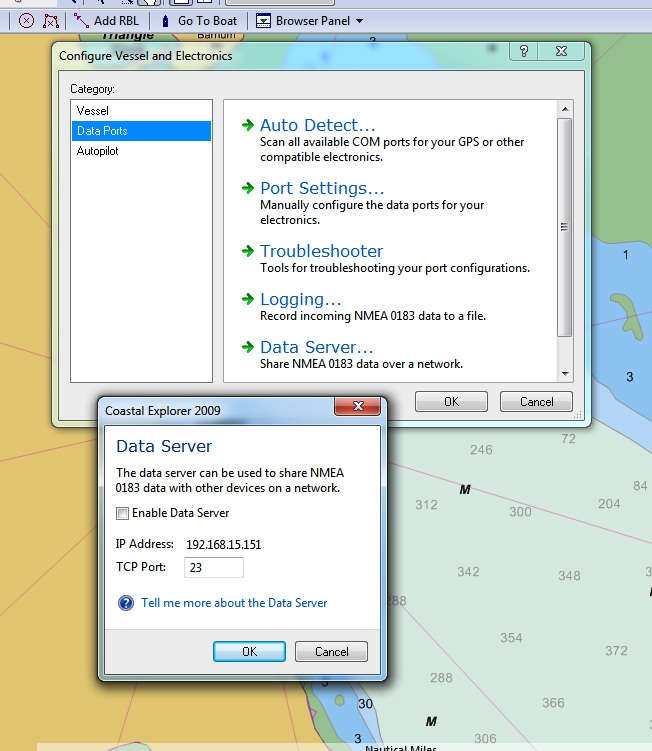 |
Launch the latest version of Coastal Explorer Select "Tools > Configure Vessel and Electronics..." Select "Data Ports" Select "Data Server..." Check "Enable Data Server" |
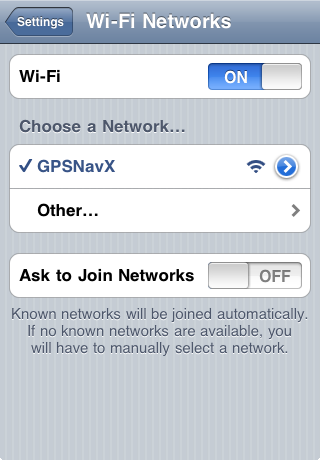 |
Go to the device home screen Select "Settings" Select "Wi-Fi" Set "Wi-Fi" to "ON" Be sure to select the network that your PC running Coastal Explorer is connected to. If another network is selected first select the blue disclosure button next to the selected network and then select "Forget this network" Exit Settings and launch iNavX |
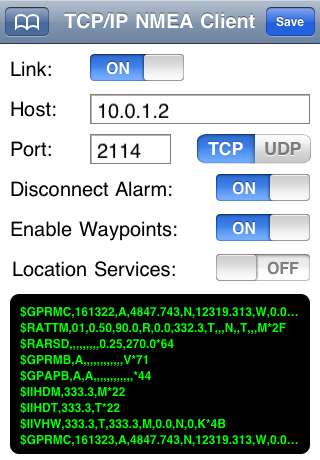 |
Select "TCP/IP NMEA Client" on the iNavX "Preferences" menu Enter the Host, which is the the IP address displayed in Coastal Explorer "Data Server" "IP Address:" Enter the Port, which is the value displayed in the Coastal Explorer "Data Server" "TCP Port:" Select "TCP" Enable "Link" |
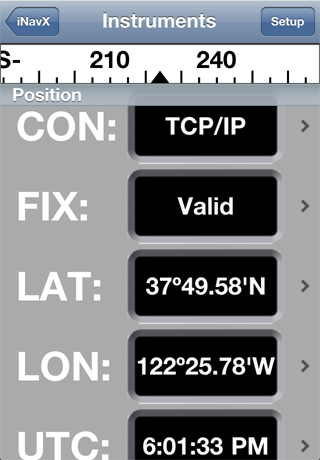 |
Select "Instruments" on the iNavX menu to see the NMEA data being received via TCP/IP from Coastal Explorer |