

Using iNavX with MacENC
If your Mac and iPhone or iPad or iPod Touch are connected to a WiFi or ad-hoc network you can link to the MacENC NMEA data.
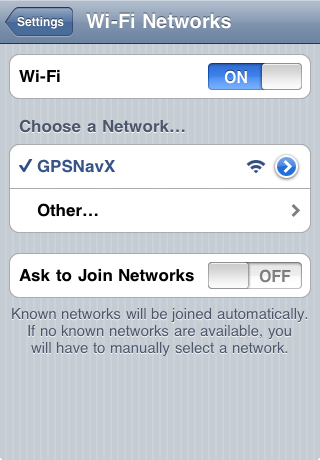 |
Go to the device home screen Select "Settings" Select "Wi-Fi" Set "Wi-Fi" to "ON" Be sure to select the network that your Mac running MacENC is connected to. If another network is selected, first select the blue disclosure button next to the selected network and then select "Forget this network" Exit "Settings" and launch iNavX
|
||||||||||||||||||||||||
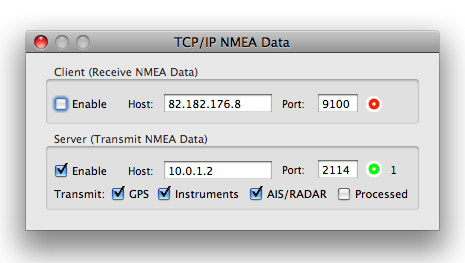 |
Select "TCP/IP" on the MacENC "GPS" menu Select "Enable" for the Server Select "GPS", "Instruments", "AIS/RADAR" Unselect "Processed"
Make sure your network is established before starting MacENC so the correct Host IP address is displayed in the MacENC TCP/IP NMEA window. In some cases the Host IP address displayed in MacENC may not be correct or unavailable, so open System Preferences and select "Network" to find the correct Host IP address Make sure the OS X Firewall in System Preferences "Security and Privacy" is not blocking any connections to MacENC. Typically for an AdHoc network the Firewall can be disabled. |
||||||||||||||||||||||||
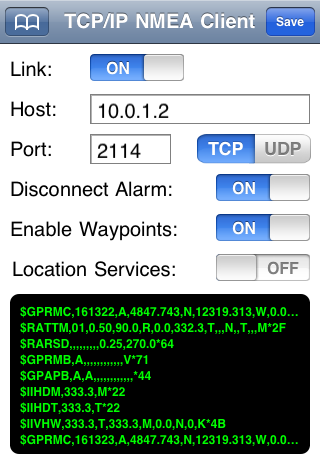 |
Select "TCP/IP NMEA Client" on the iNavX "Preferences" menu Enter the host as shown in the MacENC "TCP/IP NMEA Data" window Server "Host" Enter the port as shown the MacENC "TCP/IP NMEA Data" window Server "Port" Select "TCP" Enable "Link" Enable "Enable Waypoints" Select "Save" button |
||||||||||||||||||||||||
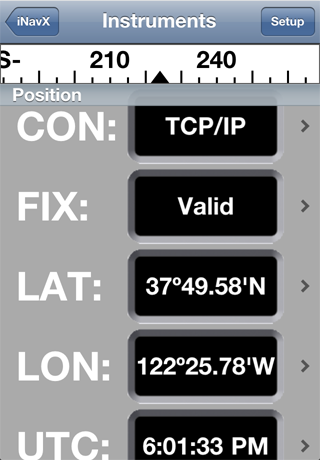 |
Select "Instruments" on the iNavX menu to see the NMEA data being received via TCP/IP from MacENC | ||||||||||||||||||||||||
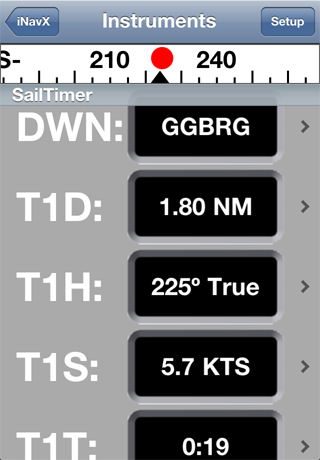 |
If "SailTimer"
is activated in MacENC, it's respective data will be repeated to the iNavX
Instruments view:
|